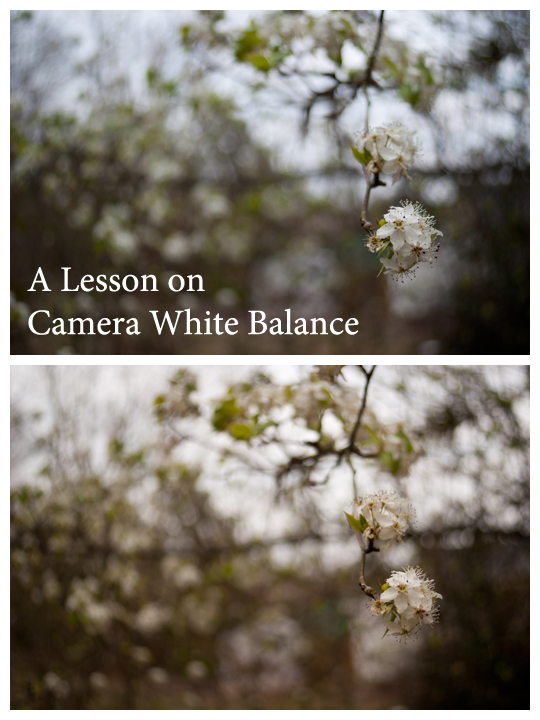19
2013White Balance: Free Beginner Photography Class
Today we’re going to focus on learning about Camera White Balance. First, here’s a few of my favorites from the last few weeks assignments taken from the our Group Flickr Pool.

Wander by TeddyBouch. He used spot metering here and thinks it landed on the bottom of the cliff making this image brighter than he likes. Oh, but I like it! I like how he’s lower than the subject, the blue of the sky, and the sharp contrast of her clothing on the otherwise natural surroundings. The only thing I crave is a few more clouds in the sky… but I don’t expect him to sit around all day waiting for them to come.

Glass Chandelier by SaraBeth. I know it says by Teddy, but these two played a joke on me and switched cameras/posted to the other’s account to see if I would notice the style changes. Tricky! And they totally got me! But I love that my class feels comfortable enough to tease me. Well played! Anyhow, I love the unique angle of this everyday object. I don’t like the yellow cast from the tungsten/incandescent lighting (which we’ll learn to correct in this post!). But I do love how the shot has rich contrast.
Stream by Andrew Aldrich. What drew me to this image is the strong leading line of the stream from the dark foreground to the lighter background. It seems like an invitation to adventure! Andrew used center weighted metering for this image.
Fungus/lichen at EV. -0.3 by Amber. Amber wishes that she had closed down her aperture to have more wood grain in focus for this shot, but it’s exactly the fact that the fungus/lichen is so much more crisp than the surrounding wood is exactly what caught my interest. I think it was good use of a shallow depth of field. She posted both this image and another at EV-0.7, but likes the brighter one better. Me too. I’m not sure I would change anything about the image: the swood fills the frame, the texture is stimulating, and the fungus/lichen is a clear subject. Well done.
White Balance
White balance is the process of making objects that are white appear truly white in your image.
Different lighting sources create unwanted color casts in your images. Have you ever taken a photo inside and had it turn out too yellow? Or taken one outside and noticed that everything looked blue? These are both situations where your camera’s Auto White Balance (AWB) has failed.
Changing Camera White Balance
There are two ways (that I’m aware of) to change white balance: using an 18% gray card and adjusting in post processing (editing software), or changing the white balance manually in camera.
18% Gray Card
If your card is large enough, you can actually use a gray card to set both exposure and white balance. Gray cards are relatively easy to use and relatively inexpensive, however it’s not ideal in situations where your subject is moving quickly or your light source is constantly changing (sunset, fast moving clouds bringing your subject in and out of the shade, etc).
To use a gray card to set exposure/white balance, you will hold the card near to your subject’s face and fill the frame with the card. Adjust your exposure value scale to 0 and you’ll nail exposure. You’d have to do this in manual mode, however, to avoid the camera re-metering the scene when you remove the card. To use a grey card for white balance you’ll also snap a picture of the card. Do this in each new lighting situation.
To change the white balance using the gray card, you’ll open your photos in your editing software along with the image you took of the grey card in that scene. You’ll need to sync all your photos and click on the grey card with your white balance tool. This can be done in Lightroom and the RAW editor of Photoshop Elements and Photoshop Creative Suite.
Using a gray card for exposure may suite your style in time, but the use of editing software to set white balance for even your casual shots is often more work than a casual photographer wants to do. It’s more work that I want to do for anything but my newborn work (because newborns have enough color casts naturally that I have to edit without added color casts from improper white balance)!
However, some camera’s allow you to change the white balance through your image of the gray card by importing the custom settings into your pictures until you change it again. I just found out I had this feature so I’m unfamiliar with how to use it (and I think my Manual is currently missing in action… ahem) If you’re lucky enough to be able to set your white balance from an image of a gray card in-camera, then feel free to take advantage of that process.
If you’d like to use a gray card, here are some that I recommend. I’ve used a simple cardboard gray card like this one since my high school film days for exposure and white balance; most of your local camera shops should carry a gray card like this. I recently purchased this set by Optek
for use when I am editing in Photoshop Elements Raw (thought it’s more useful in the Lightroom’s Raw and full Photoshops Camera Raw). Unfortunately, the Optek version is too small to fill your frame with for exposure. If you find that you really like your gray card for exposure and white balance this Lastolite -Grey/White
card looks super durable (compared to cardboard) and folds up for easier transport. (all of these links are affiliate links. I have tested and tried both the cardboard and Optek cards and will recommend them. The Lastolite card has good reviews, but I have not used it personally).
If the gray card option attracts you, then feel free to pick one up to experiment. If it doesn’t, don’t worry because you can do most of your white balance work in-camera.
In-Camera White Balance
So for most of us, the best day to day option for white balance is going to be switching our camera out of Auto White Balance when we notice a lighting situation that will create color casts (or even all the time if you feel so inclined!)
Like exposure value, each subcategory of white balance is going to have a scale from -2 to +2. This scale is in even integers unlike the exposure value scale. If you move toward the – negative side you’ll be allowing more of the color cast caused by that lighting situation. If you move to the + positive side you’d be erasing more of the color cast caused by that lighting situation. Adjust this scale as necessary if things still look a little off in your image.
The following are each of the typical In-Camera White Balance settings except for Auto White Balance (AWB).
All photos below this point are credited to TeddyBouch and Sarabeth. You can click on them to see who took which image if you like :).
Daylight
Use Daylight White Balance when you’re outside in bright sun with little clouds.
Shade

Do you see how the whites in these flowers have become a cool bluish gray? Using +1 or +2 might have lessened that effect.
Use Shade White Balance when you’re outside standing in the shade (under an awning, in a house’s shadow, under a tree). This white balance will sometimes produce a yellow/orange cast when too strong, if you see this just adjust your scale toward the negative.
Cloudy

You see how the whole world looks blue and angry? This is another AWB fail. However, I sort of like this effect in the case of documenting this storm about to prey upon this poor unsuspecting airport! Moving to +1 or +2 might have made this scene slightly warmer.
Use cloudy if you can hear Christopher Robin saying “Tut! Tut! It looks like rain!” You won’t need to use this if there are just a few clouds in the sky (use Daylight there), but if you’ve got a good cloud cover it’ll be your best bet. This white balance will sometimes produce a yellow/orange cast when too strong, if you see this just adjust your scale toward the negative.
Tungsten/Incandescent

Do you see how the white behind the main rose is more of a yellow tint? Tungsten/Incandescent lighting produces a very yellow light. AWB often fails to counteract that leaving the whole photo with a yellow hue. This was shot in Incadescent White Balance mode, but needed a little more push to the positive side.
Use Tungsten white balance in situations lit by old Edison filament style lightbulbs or Halogen light. This white balance will give a sharp blue/magenta cast when too strong, if you see this just adjust your scale toward the negative.
Florescent

This is a really great white balance for florescent lighting where it’s easiest to over or under correct your white balance.
Use this in situation lit by florescent bulbs of all types. In the newer “daylight balanced bulbs,” you may automatically adjust the scale toward the negative. When too weak this white balance will give you a blue/cyan cast, if you see this adjust your scale toward positive. Florescent, especially the daylight balanced bulbs is sort of in the middle of the scale. That is why I’ve changed this up here and told you weak rather than strong. The effect of messing this one up is more visual in not adjusting the white balance up enough.
Flash
We’re trying hard not to use flash right now… but when I teach you how to correctly use that annoying pop-up flash you may want to play in this white balance area 🙂
Color Temperature/Kelvin
This is highly technical and outside of the scope of this class… but if you’re really unhappy with your white balance, feel free to read this article about the Kelvin Scale to learn a bit more.
Custom
This is where you can set your white balance off your gray card or another neutral item in the frame. Read your manual (and I will too!) to find out how to use this if the gray card appeals to you.
White Balance Assignment
Both Point and Shoots and DSLR/DSTL have pretty much the same white balance settings. So the good news is that if you can find your white balance menu you should be pretty set from there.
- Notice your lighting source, adjust your white balance accordingly, and take 3-5 shots in different lighting situations. If you’re unsure whether you should have used positive or negative on the scale take a few shots and post one or two. But I bet the computer monitor will clear that up for you really quickly 🙂
That’s it! A simple assignment for a pretty simple concept! I’m looking forward to seeing your images in the Flickr Group. Feel free to join in at whatever point during this series 🙂
Next week we’re starting a 7-8 week break from all this highly technical camera knobs and settings stuff and moving on to storytelling with images. We’ll circle back and learn manual mode at some point, but I really want you to stay on program for awhile rather than get overwhelmed with adjusting every single setting. Let’s start having a little bit of fun, shall we?